All you know that, with in a small time, Google Chrome
turns into the most popular desktop browser in the world. It is only
because the unique feature available in Google Chrome. While swimming
into the deep of Chrome, we can discover several treasures, that are not
available in any of the other browsers like Mozilla and Explorer.
Synchronizing bookmarks feature in chrome is one of the main advantage
with which user can easily backs up their browser bookmarks to your
Google account and then syncs them when they are using a different
computer. The Synchronizing includes apps, passwords, bookmarks, extensions, settings,open
tabs, history and auto-fills. All you need to do is sin in with Google
Chrome with your existing Google Account or with a new one.
Follow the below steps to get Sync your Google Bookmarks with Chrome.
How to Synchronize Bookmarks with Google Chrome?
Follow the below steps to get Sync your Google Bookmarks with Chrome.
- Go to settings
- Sin in to chrome, if you don't do it.
- Advanced Sync Settings
- Select which of the data are to be sync
- Click OK.
Now
all of your information get sync on your Google account. If you use any
other computer with chrome and sin in chrome with that Google account,
you can see all your bookmarks and other details you want. If you need
to see how much information are stored on Google Account, visit Google Dashboard.


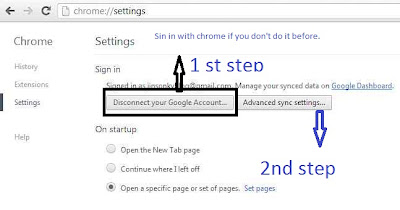
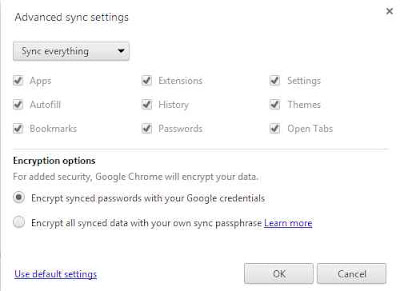
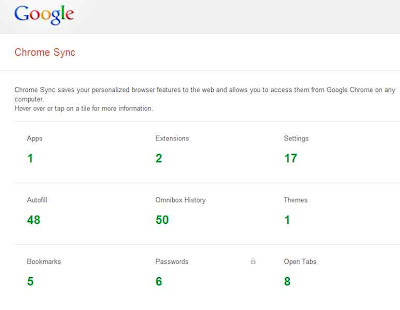
0 comments:
Post a Comment