Installing Android Studio
Android
Applications have spread across the world like a wildfire. Almost
everyone having a Smartphone is using Android OS on it. Android
Application development has a lot of market potential and If your
application gets in the list of top rated applications, then you can
also become a millionaire. Building Android Application is very easy and
the work becomes easier after installing Android Studio. So lets get
started with our first step of developing Android Application on our
Windows machine.
Whats new in Android Studio?
Well,
Android Studio is a completely new Android Application development
environment based on Intelli J Idea. Using Android Studio you can
develop and debug android applications. The Intelli J based Android
Studio also offers some of the new capabilities as compared with the
Eclipse with ADT plugin.
How to install Android Studio?
Download the Android Studio package from developers.google.com.
Install the Android SDK tools and Android Studio.
For Windows :
- Developers having Windows installed as an Operating system need to open a android-studio-bundle-
.exe , file form the downloaded package.
- It may happen that the launcher script might fail to find the Java installed on your PC. You can rectify this problem by adding an environment variable indicating the current path. This can be done by going to My Computer> Properties> Advanced Tab > Environment Variables > New ( Below System Variables).
For Linux Operating System:
- You would have to unpack the Tar file you have downloaded, i.e android-studio-bundle-
.tgz to an appropriate location on your computer. - In order to launch Android Studio, you need to navigate to android-studio/bin directory in the terminal and execute studio.sh file from there.
For MAC OS X:
- First you have to open the DMG file you have downloaded, i.e android-studio-bundle-
.dmg - And drag and drop Android Studio into the Applications folder.
If you still have any problem installing Android Studio on your PC. Do let us know via comments :)

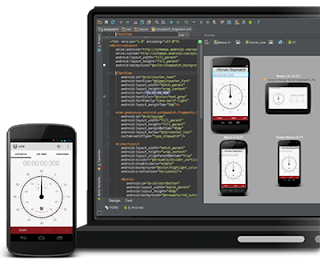
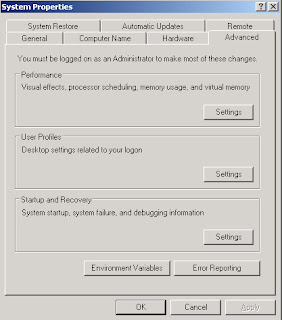

0 comments:
Post a Comment